Gambling is supposed to be fun. If it's not, ConnexOntario can help. 1-866-531-2600.
Verify your payment method
Why do I need to verify my payment account?
We need to confirm that you own any withdrawal method you use with us. This helps us stay compliant with our license.
Any documents you send are safe and secure. We’ll only use them for this purpose.
When do I need to verify my payment account?
If you want to withdraw using a new, unverified payment method, send us proof of ownership.
You only need to do this once for each new method.
Can I deposit and withdraw before the verification process is complete?
Yes, but you can only deposit for now. Withdrawals are available once the verification process is complete.
Our team will review your documents and reach out if there’s an issue.
Otherwise, we’ll let you know when you’re all set to make transactions.
How do I verify my payment method?
- Log in to your account.
- Go to the 'Cashier' and start a deposit or withdrawal using the payment method you haven’t verified yet.
- We’ll ask for proof that you own the payment method.
- Just follow the on-screen instructions and upload your documents.
- Once you’ve sent them, we’ll handle the rest.
You can upload your documents using our software, app or website. If you can’t log in, use the contact form on our website to send them.
You can upload your document here.
What documents do I need to send?
Choose your payment method from the list below to know which documents you'll need to send.
Direct bank transfer and eCheck
-
A clear screenshot of the summary page of your online bank account. It should show your full name, account details and URL address. There's no need to include your transaction history or account balance. The screenshot must show the login URL link.
-
A clear screenshot of the summary page of your banking app. It should show your full name and account details. There's no need to include your transaction history or account balance.
- Or an official bank statement showing your account number. The bank details should match your user account details.
Make sure your documents and screen capture have these details visible:
- Issue date: less than 3 months
- Bank account number, being the same as the one you registered on our website.
- Your full name as the bank account holder (as accounts on behalf of third parties are not allowed).
- Your full address, being the same as the one you registered on our website.
- Bank identification or logo.
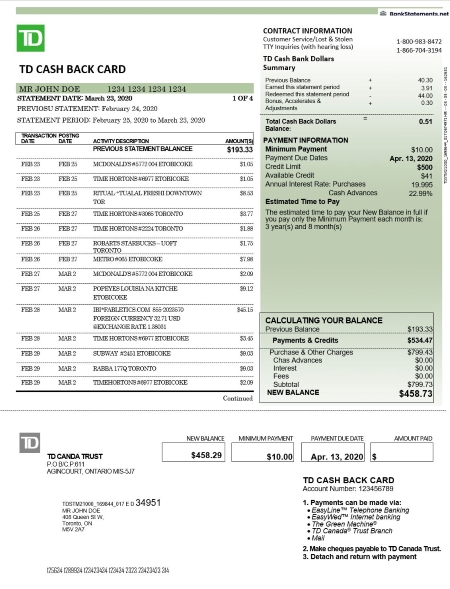
Interac
-
A clear screenshot of the summary page of your online bank account. It should show your full name, URL address and the email address you registered on Interac. The document must show Interac as a payment method. The logo or Interac product name must be visible. There's no need to include your transaction history or account balance. The screenshot must show the bank's or payment service provider’s login URL link.
-
A clear screenshot of the summary page of your banking app. It should show your full name and the email address you registered on Interac. The document must show Interac as a payment method. There's no need to include your transaction history or account balance.
Desktop screenshots
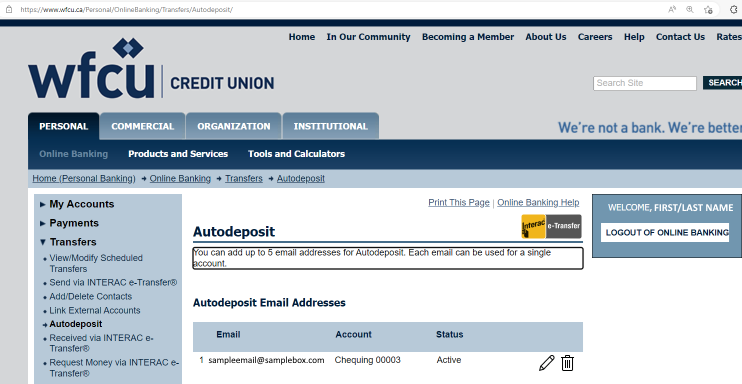
Mobile screenshot - screen 1
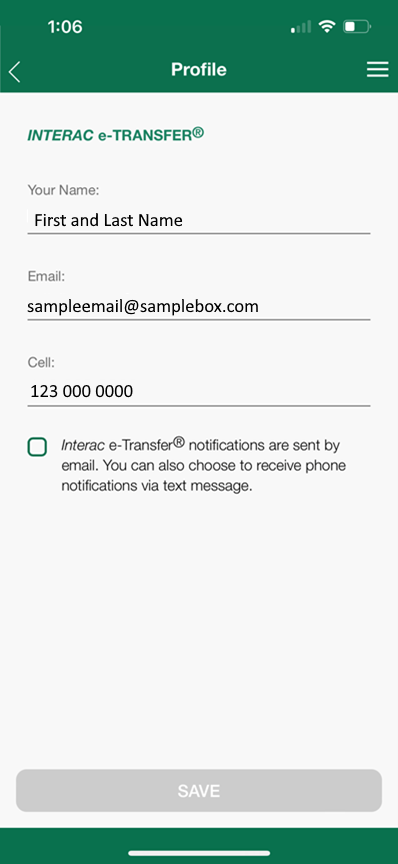
Mobile screenshot - screen 2
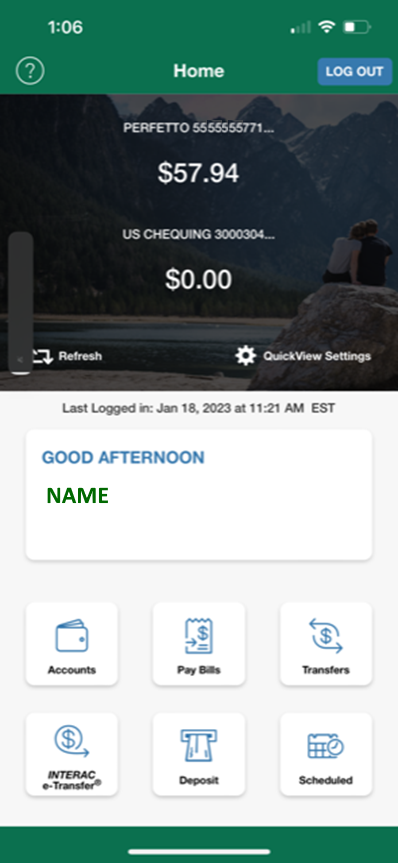
MuchBetter
- A screenshot of your 'Personal Details' section within the 'Profile' menu showing your name, date of birth, address, email and phone number.
- If you're using a Mastercard issued by MuchBetter, we will also need a copy of that Mastercard, only showing the first 6 and last 4 digits of your card number.
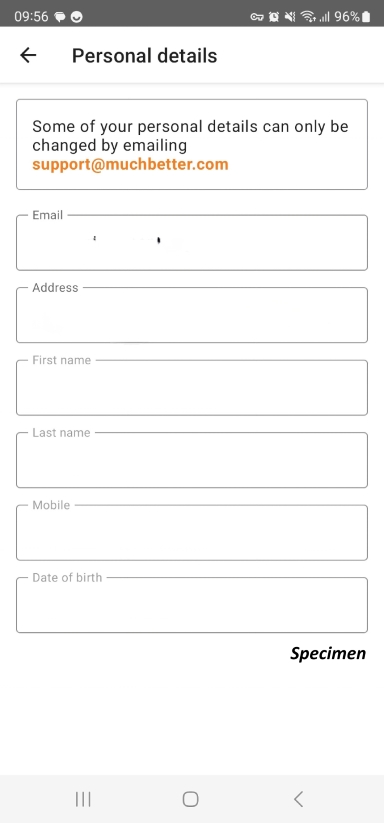
Instadebit
- A clear desktop or mobile screenshot of the entire page of the ‘Profile’ section on the Instadebit website that appears after you log in to the account. The image has to show your name, address, email and customer ID. The URL must be visible.
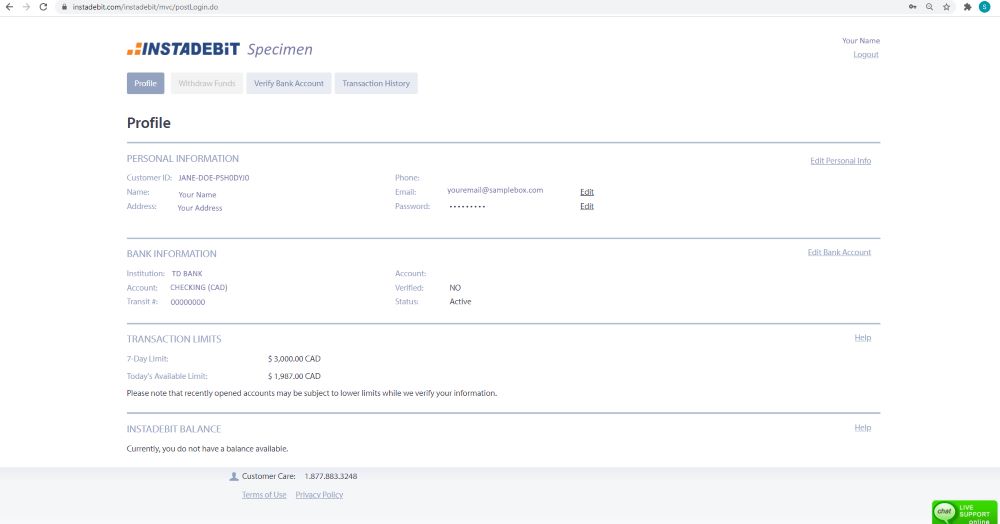
Paypal
- A legible and clear desktop or mobile screenshot of the 'Account' screen when logged in to your account, showing your name, address, email and merchant ID if your Paypal account has one. To access this page, select the cogwheel on the top right next to 'Logout'. The page's URL must be visible on the screenshot.
Desktop screenshot
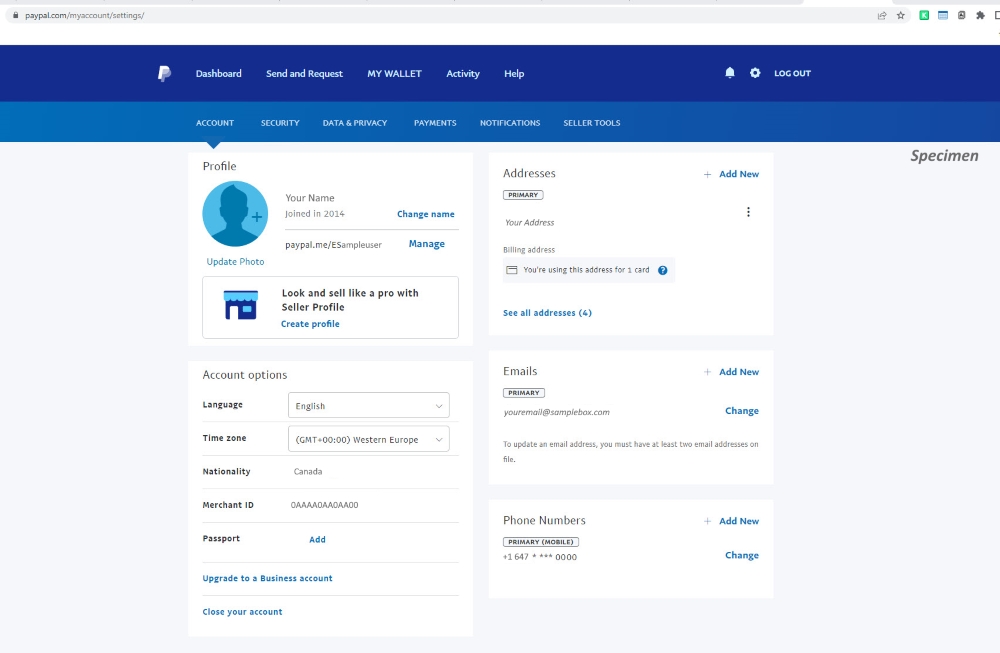
Mobile screenshot
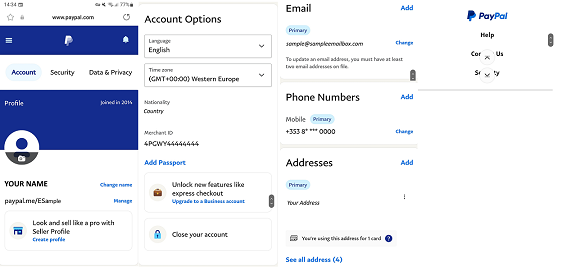
Skrill
- A desktop or mobile screenshot, legible and clear, of the whole page of the 'Settings - Personal Details' page, when logged into your account, showing your name, address, email and phone number. The page's URL must be visible on the screenshot.
Desktop screenshot

Mobile Screenshot

Before you upload, make sure that:
- All the details are clear and legible.
- Online banking screenshots show the full URL
- Lighting is good. Avoid flash to prevent glare.
- All four corners of the document are visible.
- You don't send photocopies.
For credit or debit cards, only show the first 6 and last 4 digits. We can’t process documents showing full card numbers due to compliance reasons.
Do you want to know more about the verification process? Check out this article.
Did you find this article useful?
Related Articles
- Geolocation issues preventing access for players on macOS
- Deposits and Withdrawals: Available payment methods
- e-wallets: Authenticating your transactions
- Casino game history
- Play Money top-up options
- Card deposits: Everything you need to know
- How to use Free Spins
- Connection issues: Try Google DNS
- SMS login instructions - Validate, update, and remove your mobile number
- Deleting/updating your card details


